Help Desk
Some frequently asked questions. If your question is not here, submit it using the form and we will get back to you as soon as we can.
No.
I originally ran the program on my home computer. However, I wanted to share this with others and realised that installation, configuration and support would be difficult to offer given the variety of home computers (Windows, Apple Mac, Linux etc.) operating systems and users technical backgrounds. This is easily overcome by offering the service as a internet based service.
Additionally, to enable more users to be able to get started quickly, I have been able to provide a free e-mail mailbox designed for your home controller, something much harder to do with some types of computers not to mention the networking and firewalls that would need to be configured if it were in your home.
I would like to bring this service to you for free, but let us just take a moment to consider why free is not a good idea.
Free on the internet means someone else is paying for the services you are getting. Free therefore means it is either you or your data that is being sold onto third parties. As I am sure you do not want this then I ask for a small nominal charge to help cover the costs involved with running a reliable secure website.
A free limited service is available to help you get started, in the hope that you will upgrade to a paid service, once you see the value and convenience that it offers.
Enable Alexa Skill
- Find the doorbell skill in the Alexa App and click on the big Enable to use button
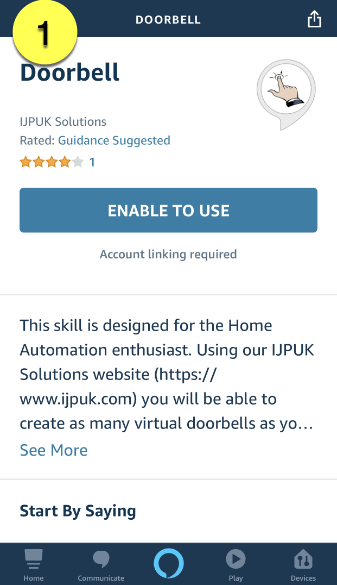
- You will now be prompted to enter your IJPUK Solutions username and password, login
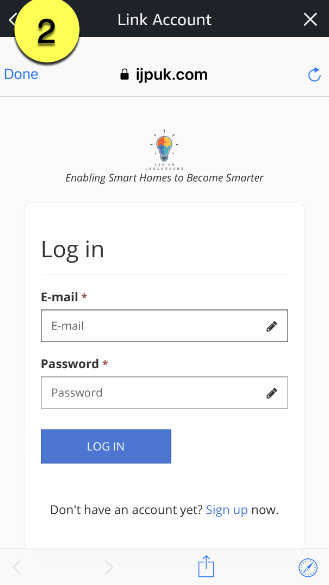
- Click on the Yes button to link your Alexa device to this system
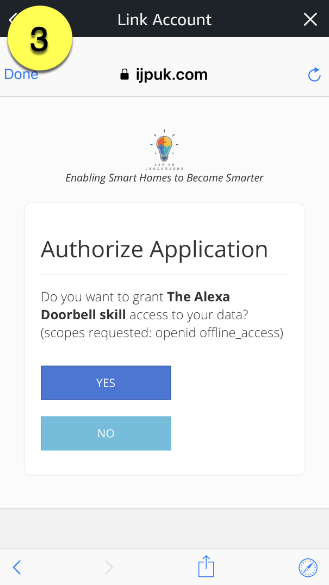
- Success, your device is now linked
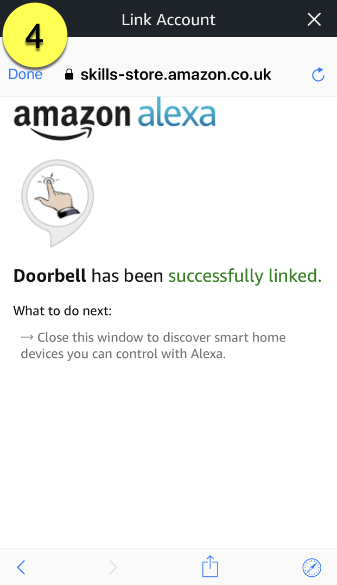
- When you close this window, device discovery will take place and find your new doorbell
- You are now ready to test your doorbell.
Enable Doorbell action
Important: Each Echo device will need the Communication and Announcements settings enabled and the Do Not Disturb feature turned off.
Steps
- Open the Alexa App
- From the menu, choose Settings then Device settings
- From the device list, click on your doorbell
- If your doorbell is not listed then you need to 'perform discovery' using the Alexa app or this can be done by saying Alexa, discover my devices
- Enable Doorbell Press
Important: Each Echo device will need the Communication and Announcements settings enabled and the Do Not Disturb feature turned off.
Set up IMAP
Step 1: Check that IMAP is turned on
- On your computer, open Gmail.
- In the top right, click Settings Gear icon
- Click Settings.
- Click the Forwarding and POP/IMAP tab.
- In the 'IMAP Access' section, select Enable IMAP.
- Click Save Changes.
Step 2: Create yourself an API key
- Log into your IJPUK Solutions account.
- From the top menu 'API Keys', click on the title and the option 'Create API key' will be displayed, click on this.
- In the form displayed enter the following:
- Mail Protocol: imap
- Server address: imap.gmail.com
- Username: Your GMail Username
- Password: Your GMail Password
- Port: 993
- IsSSL: Yes
- Click Submit At the top of the form it should say New API key created and at the bottom will be your API key.
It should look similar to this f6c20e0cb8d245acb0b5d797407d49b9
Set up POP
Step 1: Check that POP is enabled
- On your computer, open Gmail.
- In the top right, click Settings Gear icon
- Click Settings.
- Click the Forwarding and POP/IMAP tab.
- In the 'POP Download' section, select Enable POP for all mail or Enable POP for mail that arrives from now on.
- At the bottom of the page, click Save Changes.
Step 2: Create yourself an API key
- Log into your account IJPUK Solutions account.
- From the top menu 'API Keys', click on the title and the option 'Create API key' will be displayed, click on this.
- In the form displayed enter the following:
- Mail Protocol: pop3
- Server address: pop.gmail.com
- Username: Your full Gmail email address
- Password: Your Gmail password
- Port: 995
- IsSSL: Yes
- Click Submit At the top of the form it should say New API key created and at the bottom will be your API key.
It should look similar to this f6c20e0cb8d245acb0b5d797407d49b9
There are many e-mail service providers on the internet that can provide you a free mail box. All you need to look out for is that they have one of the following services available
- POP
- POP3
- IMAP
At the time of writing this we have found
- Outlook Live.com
- Yandex Mail
- Google Mail
We found this link
We found this link
