Fibaro HC2 and GeoFencing with Life360
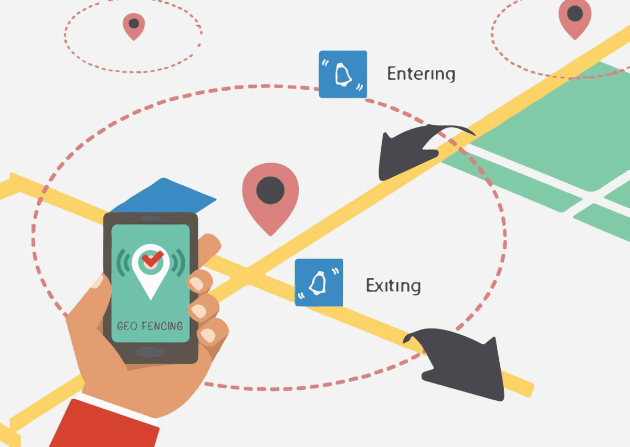
Smart Home
Your smart home controller could get a whole lot smarter, if only it knew who was in and who was out, then it could switch lights and appliances on or off, saving you time, energy and money. So, imagine if your controller was so smart that it knew who was in and who was out. Wouldn't it be great if your home knew the exact second you arrived back and switched all your lights on before you even got out of your car? And without you having to get your phone out and use an app!
What is Geofencing
Geofencing is the term used to set up a virtual boundary around a location using the Global Positioning Satellite network (GPS). Imagine a wall around your home, when you cross it, a message is created and sent to an e-mail address. So, when you leave an area a message is sent and when you return another message is sent.
If these messages were interpreted by your smart home controller, then your smart home could switch devices on or off according to your location.
Why Life360
Life360 is probably one of the best free geolocation services that I have come across, which work on both iOS and Android mobile phone platforms. Once you have installed the app on your device then you're ready to start letting your Fibaro HC2 smart home controller know whether you are at home or away.
What you will need to get started
To get started you will need the following items
- An Apple iPhone or an Android phone with Life360 app installed from the relevant App store
- A Fibaro HC2 home automation controller
- A Free IFTTT account
- A free basic subscription to our website (premium recommended)
How it works
The Life360 App installed on your phone monitors your location. IFTTT (If This Then That) website monitors the Life360 App. So, when you leave an area you've geofenced, then the IFTTT service sends an e-mail and again when you return. Your smart home controller runs a scene that calls our website, we look into the e-mail account you've provided (or, one we have set up for you) and the scene then updates a global variables based on your location.
Lets set this up!
Set up 'Life360'
Open the Life360 app it'll look like this icon
![]()
Then click on the menu icon in the top left of the screen
